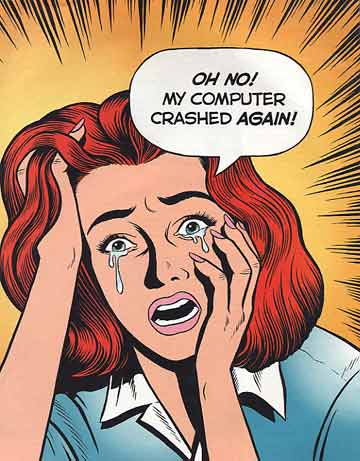 Nobody likes a computer crash. There is a potential loss of work, information and it just plain wastes our time.
Nobody likes a computer crash. There is a potential loss of work, information and it just plain wastes our time.
When a computer crashes there are numerous possibilities as to why. If it happens enough and in the same ways along with experience, there are ways to identify what’s going on and how to treat stop these crashes.
Due to the backlash of critics on the frequency of Windows crashing early on in Microsoft, they have created a nifty tool to help find solutions.
- Click Start, and type Event Viewer in the search box. Then, select Event Viewer from the list
- Click Windows Logs in the left column, then double-click System from the middle column.
- On the right side will be the list of events for Windows Logs, and System.
If there is an issue it will be very noticeable, with a red Error icon or an exclamation mark. These will indicate issues with software. There will then be an option available, Problems and Reports, to view the history of it and to solve it.
Sometimes the cause of a computer crash will be errors with the operating system. While it sounds serious there is an easy remedy.
- Put in the installation disk and run it.
- Open the command prompt. (WINDOWS + R, type in cmd)
- This will bring up the DOS-like black screen, and then type in “sfc/ scannow” without quotations.
Another possibility is an estranged, corrupted or conflicting device driver. There’s a list of drivers on every PC machine that can be reached at the device manager. To get there is easy.
- Go to start, and type in “Device Manager” in the search box.
- Select the driver with an exclamation mark next to it and right click on it.
- Update that driver if it’s necessary or available.
If you do not have an internet connection, you may not be able to update your drivers.
Also, depending on how old your hardware is, you may not be able to find drivers compatible with Windows Vista or Windows 7.
You can perform a simple web search for your hardware (manufacturer, model) plus the word “drivers” to manually find drivers for your hardware.
This should help you determine the cause of your PC crashes and help you fix the problem to get your computer back to running as normal.
If you know of any other methods to indentify and and repair the causes of computer crashes, feel free to share in the comments below.
